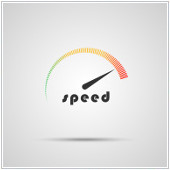 Ten years ago, waiting five seconds for a website to load was perfectly acceptable. But today, people just don’t have the patience for pages that load for more than three seconds. Anything slower than that and they’ll click away, which then increases your bounce rate. If you want to speed up your WordPress site and reduce bounce rate, try the following tips.
Ten years ago, waiting five seconds for a website to load was perfectly acceptable. But today, people just don’t have the patience for pages that load for more than three seconds. Anything slower than that and they’ll click away, which then increases your bounce rate. If you want to speed up your WordPress site and reduce bounce rate, try the following tips.
Keep WordPress and plugins up to date
Updating your WordPress version and plugins will not only keep your website secure but also speed it up. Therefore, you should install those updates as soon as they become available.
You can set WordPress to update automatically, or you can install updates manually. If you want to manage the updates yourself, install the Easy Updates Manager plugin to help you stay on top of all updates.
Choose a website host wisely
Your website’s host can make or break your website. So before you select one, carefully compare the details of their service plans — especially the website speed and uptime — against those of other vendors.
While it may be tempting to opt for shared hosting because of its low cost, this setup offers the slowest speeds because websites are simultaneously relying on the same server for bandwidth. In contrast, having a dedicated server will provide the best speed, but it may be too costly for many small- and medium-sized businesses.
A great mid-performance, mid-price alternative is a virtual private server (VPS). A VPS acts like a dedicated server in terms of functionality but still technically uses a shared server. It will speed up your site better than typical shared hosting without breaking the bank.
Keep your site lean
The leaner your site, the faster it will load. To create a lean site, be mindful of these four things:
- Theme – Having a theme with tons of features can set you back in terms of speed. This is because the huge amount of code that powers those features can bog down your site. Avoid this by testing different themes to see how long they take to load. If the loading time is more than three seconds, look for another theme that loads faster.
- Design – Some design elements can dramatically slow down your site. Simple sites load faster, so carefully consider the ads, images, and extra assets that you add to your website to avoid slow page loads.
- Plugins – Think twice before going overboard with plugins, as having fewer plugins translates to a faster site load time. Also, keep in mind that not all plugins are created equal; some run faster than others. To tell one from the other, use applets that show the impact a plugin has on your site’s load time.
- Images – While many raw images are around 3,000 to 4,000 pixels wide, most web pages resize them without compression to 600 to 800 pixels wide so they can fit on the screen. If you want faster web page load speeds, resize your site’s images to the exact size they’ll appear on the screen. This shaves some bytes off the image file size, so the images load more quickly.
Leverage speed-boosting plugins
Use plugins that speed up your site. Cache plugins like W3 Total Cache and WP Super Cache can provide more speed by caching your site on user browsers, thereby reducing download times.
Another helpful plugin is Lazy Load. It boosts your site’s speed by loading the elements at the top of the website first, then loading subsequent elements as a visitor scrolls down the page. Most themes already include the Lazy Load plugin, so check your Theme Options to see if it’s already part of your code pack.
Use redirects sparingly
Web pages that point to other URLs can slow down your site, so make sure to avoid or limit redirections. To check for redirects that your website doesn’t need, you can use the Redirect mapper tool or similar alternatives.
Implementing some or all of the tips above will surely improve your WordPress site’s speed. If you need more help in optimizing your website, or if you have other IT concerns, just give us a call.



