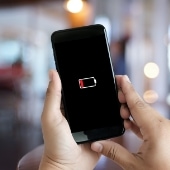 Is your iPhone’s battery draining too quickly? You may need to make some configurations to it and adjust your usage habits in order to extend your phone’s battery life. Here are some tips that you should read to help maximize your iPhone’s battery performance.
Is your iPhone’s battery draining too quickly? You may need to make some configurations to it and adjust your usage habits in order to extend your phone’s battery life. Here are some tips that you should read to help maximize your iPhone’s battery performance.
1. Activate Low Power Mode
When you switch on Low Power Mode, it automatically adjusts several settings to extend the life of your battery. For starters, it reduces the brightness of your screen and the amount of battery power your apps are using. It also disables the automatic fetching of new email and it powers off the display more quickly. To activate Low Power Mode, go to Settings > Battery and then tap Low Power Mode.
2. Lower the screen brightness
The brighter your iPhone screen, the more battery it drains. To adjust your screen brightness, open Control Center. Then, drag the brightness icon (sun symbol) to make your screen dimmer.
Alternatively, you can adjust your iPhone’s brightness in Settings > Display & Brightness. On this screen, you also can turn off Auto-Brightness, which automatically adjusts the brightness of your phone. When you turn this setting off, you’ll be certain that your phone is not wasting any battery power due to excessive screen brightness.
3. Switch off Wi-Fi
Enabling Wi-Fi can be a huge battery drain depending on the location. For instance, if you’re at home, Wi-Fi will use less battery. But when you’re on the go, your phone is often searching for a Wi-Fi signal to connect to, which drains the battery. So if you can hold off on your mobile browsing and email till you get home or to the office, your phone will stay powered on longer.
4. Switch off cellular data
Like Wi-Fi, cellular data can also consume battery quickly, especially if you’re in an area where there’s no cellular coverage. When this happens, your phone begins to constantly search for a signal, and this consumes a lot of power. So if you’re short on battery and don’t need data, turn off your cellular data function. Doing this can easily provide an extra hour or two of additional battery life.
5. Activate airplane mode
Desperate times call for desperate measures, and this is exactly when you need airplane mode. If you are down to 20% battery life and need your phone to last for a few hours longer, airplane mode may help. By switching it on, your phone will shut down all wireless activity, including cellular, Bluetooth, and Wi-Fi.
Doing this is obviously not ideal, but if your battery’s running low and you want your phone to be available in case of emergencies, this is your best option (next to switching it off). You can also turn on wireless functions like Bluetooth or Wi-Fi individually while staying in airplane mode.
You can switch to airplane mode by swiping down from the upper right corner of your phone to open Control Center and tapping on the airplane icon.
6. Don’t overcharge
Phone batteries naturally degrade over time, but this degradation is accelerated when you regularly leave your phone plugged in while its battery level is at 100%. You can avoid this by turning on Optimized Battery Charging (Settings > Battery > Charging > Optimized Battery Charging) as well as by setting a charging limit of less than 100% (the recommended charging limit is 80%). This ensures that your phone’s battery is never at maximum capacity and isn’t put through the stresses associated with full charge cycles.
It’s also advisable to regularly monitor your battery’s health. Available data on this has been expanded on later model iPhones running on iOS 18 and newer. The Battery Health tab (Settings > Battery > Battery Health) now displays your phone’s current battery cycle count, manufacturing date, and date of first use, giving you a better idea of how to manage your iPhone’s battery life.
If you’re looking for more ways to get the most out of your iPhone or are looking to service your Apple technology, feel free to contact us. We’re happy to help in any way possible.



