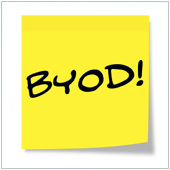 Bring your own device (BYOD) policies give employees the flexibility to use devices they are comfortable with while allowing businesses to reduce hardware spending. However, BYOD also carries plenty of security risks.
Bring your own device (BYOD) policies give employees the flexibility to use devices they are comfortable with while allowing businesses to reduce hardware spending. However, BYOD also carries plenty of security risks.
- Loss or theft of devices – Employees often bring their personal devices wherever they go. This means there’s a higher chance of devices, as well as the data stored in them, being lost or stolen.
- Man-in-the-middle (MITM) attacks – Cybercriminals can intercept information transmitted from employees’ devices if these are connected to poorly secured public Wi-Fi networks.
- Jailbroken devices – Jailbreaking is the process of removing the restrictions imposed by the manufacturer of a device, typically to allow the installation of unauthorized third-party software. This increases the risk of an employee inadvertently installing malicious software on a personal device.
- Security vulnerabilities – If employees have outdated operating systems and software on their devices, cybercriminals can exploit unpatched vulnerabilities to gain unfettered access to company systems
- Malware – A personal device that has been infected with malware can spread that malware to other devices that are connected to the company network and cause data loss and downtime.
To mitigate these risks, you must devise a BYOD security policy that works for the needs of your business as well as the needs of your employees. Here’s what you need to do:
1. Set passwords on all BYOD devices
Prevent unauthorized access to company data by enforcing the use of passwords on all employee devices and accounts. Passwords should be unique; contain letters, numbers, and symbols; and are at least 12 characters long. It’s also a good idea to implement multifactor authentication to add another method of identity verification such as fingerprint scans or temporary passcodes sent via email.
2. Blacklist unsanctioned applications
Blacklisting involves prohibiting the installation of certain applications on BYOD devices that are used for work purposes. This includes applications like games, social networking apps, and third-party file sharing platforms. The simplest way to blacklist applications is through a mobile device management platform that enables IT administrators to secure and enforce policies on enrolled devices.
3. Restrict data access
Adopt the principle of least privilege on both BYOD and company devices. This means that a user is able to access only the data and software required to do their job. This can reduce the effects of certain types of malware and limit the fallout in the event of a data breach.
4. Invest in anti-malware software
Anti-malware software identifies and removes malware before they cause irreparable harm to a device. The best anti-malware programs are often backed by the latest threat intelligence databases and use behavior-based detection techniques to pick up any traces of malware.
5. Backing up device data
A well-thought-out BYOD policy can go a long way toward minimizing the risk of a security breach, but if something manages to slip past your defenses, you need to have backups prepared. Back up your data in off-site servers and in the cloud to ensure that any data stored locally on a device can be quickly recovered.
6. Educate your staff about security
The vast majority of BYOD-related security risks involve human error. This is why you should educate your employees about proper mobile safety. Train them on spotting apps that could contain malware, sharing security threat updates, and securing their devices beyond enabling default security settings.
You should also approach us if you need assistance with protecting your BYOD environment. As a professional managed IT services provider, we keep tabs on the latest trends and innovations related to BYOD and will recommend solutions that work for your company. Contact us today to see how we can help.



