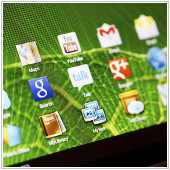 You don’t need to be an economist to understand the issue of scarcity when it comes to the storage space on your Android device. This is even more true if you own a one that has lower space storage. With this in mind, we have come up with 6 ways to free up storage space so you can make the most out of what you already have.
You don’t need to be an economist to understand the issue of scarcity when it comes to the storage space on your Android device. This is even more true if you own a one that has lower space storage. With this in mind, we have come up with 6 ways to free up storage space so you can make the most out of what you already have.
1.Buy a microSD card
The easiest fix is to buy a microSD card, if your device is compatible that is. Do keep in mind that you cannot use the extra storage for apps or system files but only for music, videos, photos, and other media files.
2.Erase apps you don’t really use
Downloading apps are like snowballs, because before you know it there are too many of them and your device just freezes over. If that’s the case, simply delete the ones you don’t need. Deleting an app doesn’t mean it’s gone forever, you can always download it again. Normally, gaming apps take up a huge chunk of storage space. You can go to Settings > Storage and tap Apps to see how much space each app uses so that you can decide which apps to get rid of, for now.
3.Clear app cache
Apps that remain on your device will still have loads of cached files, so it might be a good time to do some spring cleaning. Don’t worry since clearing app cache will not delete important files on your device. Go to Settings > Apps then go through each app to clear its cache. Or if you want to erase all the cache in bulk, you need to go to Android’s recovery mode and choose to wipe the app cache. Since each Android device is different, you’d better google to see how to enter the recovery mode for your model.
4.Make use of the cloud
Dropbox, Microsoft OneDrive, Google Drive, iCloud and more. You name it. These are services that allow you to send your media and document files to the cloud and free up space on your device. Google Photos gives you unlimited storage for both photos and videos. The only limitation is that the size of the photos must be smaller than 16 megapixels and less than 1080p for videos. It also has an option that allows you to delete files that have been sent to the cloud. In order to do so, open Google Photos app and go to Menu > Setting, then hit Free up device storage and all the backed-up files will disappear from your device.
But for privacy’s sake, note that by using these services, you’ve granted the cloud service providers access to your files. Make sure you know which photos or videos you should sent to the cloud, since the cloud is essentially other people’s (or in this case, your cloud service provider’s) computers. It’s best that you keep naughty photos to yourself.
5.Stop storing and start streaming
Unless you are heading somewhere with no internet connection, there’s no need to store all your music files on your device. Spotify, Apple Music, Google Play Music, Napster, Tidal are some examples of music streaming services you can use, at a certain price of course. So if you’re a fan of freebies, Plex might be another viable option. Plex is a media server software that runs media content from a personal library and streams them on your device.
6.Add external storage
This option might be a little bit bulky and might require prettiness to give way to functionality. External storage comes in two forms: a plug-in drive similar to USB flash drive, and a wireless media hub. The first one enables you to download files from your device to your PC so you can have some more space left on the device. Or you can just stick the plug-in drive to your device and play files from it directly. Wireless media hubs like Western Digital MyPassport Wireless or Ravpower Filehub can be used to backup your files and let you access them wirelessly. Noted that you cannot play DRM-protected music or videos with this external storage–only your own media files.
Dealing with limited storage is just one of the numerous issues regarding Android devices. Compared to its iOS counterpart, Android gives users a lot more flexibility, which means there are many more functions to be explored. Why not get in touch with us today? Our experts are ready to advise you on how to boost your overall productivity.



