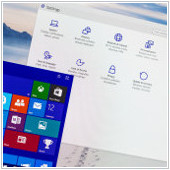 Microsoft has equipped Windows 10 users with a comprehensive set of tools to get their action center settings under control. Unfortunately, most desktops come with an abundance of software and features that result in more notifications. If you’ve reached the point of oversaturation, these three tips can help you better manage your action center.
Microsoft has equipped Windows 10 users with a comprehensive set of tools to get their action center settings under control. Unfortunately, most desktops come with an abundance of software and features that result in more notifications. If you’ve reached the point of oversaturation, these three tips can help you better manage your action center.
Overarching action center settings
First of all, you should customize your Windows 10 system-wide notifications settings. To view these:
- Click on the Cortana icon on your taskbar and type ‘Notifications’.
- Click ‘Notifications & actions settings’.
Here, you can turn off alerts entirely or customize the alerts for core functions such as alarms, reminders, and incoming VoIP calls.
Settings for individual applications
If you want to take a far more nuanced approach to your notifications, there are advanced options to create rules on an app-by-app basis. At the bottom of the ‘Notifications & actions’ setting screen is a section titled ‘Get notifications from these senders.’ By enabling any of the items in this list, you can open a new window full of more graded notifications options. From here, users can specify lock screen, sound, and priority settings for individual software.
You can also adjust the amount of notifications of a particular app in the ‘Number of notifications visible in action center’ setting. To do so, click on the app’s name and select the amount of notifications you’d like to receive at any given time. Although the default amount is three, you can choose to get up to 20 notifications.
Closing the blinds
For users who have no interest whatsoever in the Windows 10 action center, you can banish it entirely. To do this:
- Open Cortana and search ‘Notification area’.
- Click ‘Turn system icons on or off’.
- Toggle the Action Center option to remove the icon from your taskbar.
You can also choose which apps to remove from your taskbar entirely. To do so, click the back arrow to return to the ‘Notification area’ window and choose ‘Select which icons appear on the taskbar’.
If artists have tools unique to their style, why shouldn’t the tools of your trade be tailored to your preferences? Get in touch with us today to speak with one of our tech-savvy specialists about your technology goals to start achieving new levels of productivity and efficiency on your Windows machine today.



